This post is for one of my friends, Saumya who has been struggling to create ringing tones for his iPhone 3GS some time ago. 🙂
iPhone is an awesome device (Who does not know that !!), which every Geek dreams to carry in his own pocket some day. Thousands of apps and Games further add to the fun quotient.
For those who already own one, and are wondering what’s the easiest way to get ringtones of the songs you already own on your iPhone, we have an answer to that. Now, you can create a ringtone for your iPhone from any song on your local drive of your computer, a file that is hosted anywhere on the internet or even the soundtrack from a YouTube video.
Also Read: How to play a Video/Movie on iPhone or iPod touch
Creating ringtones for your beloved device is really simple. You can do it online now without having to install any software or app on your phone or computer but still get your favourite song as your ringtone. But, how to do that?
Audiko – What’s Audiko? Lets keep things simple, it’s a free service which allows you to upload any track, cut it and then download it. Now what? Put it to your iPhone and set it as a ringtone.
Audiko gives you 3 choices to process a song and make a ringtone out of it. You can chose any one source among the following:
- Upload a sound track from your computer
- Give the URL of a song hosted online
- Give the URL for a YouTube video
Using Audiko is a simple 3 step process which we will explain in this article.
Step 1: Upload a song from your computer or enter the Youtube URL, which you want to use as a ring tone.
Step 2: Select the part that you want to cut
Step 3: Download it on your system and put it in your iPhone.
Done!!
I tried making a ring tone by uploading a song from my local drive and have explained, in detail, the process that needs to be followed.
Step One: Click on the upload button and select a song from your computer to upload. [You may want to enter a URL in case you want to select a song hosted somewhere online or want to extract the audio from a Youtube Video :)]
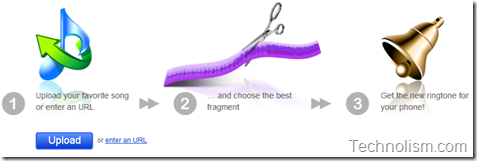
Select the file from your hard drive and open it. The song track will start uploading to the Audiko site.
Once the track has completed uploading, it will process the soundtrack to display the whole track in wavefrom which will be used for editing purposes.
It will look something like below where you can drag to select the part of the song you want to set have as ringtone. You can select upto a maximum of 30 seconds.
Step 2: Once you have selected the song part as per your requirement, click on “Create Ringtoneâ€. Click on ‘Skip this step’ on the next screen.
The next screen is displayed where you can listen to the final created version of the ringtone and also presents the download link. You may also select to download the ringtone in the standard MP3 format and use in any other phones, as well.
Click on the download link to save the *.m4r file to your computer which you can then send to your Apple iPhone via iTunes.
I hope that this tutorial has helped you in setting your favourite song as ringtone on your favourite smart phone device. Let me know in case you face any issues in the above process.
What method do you use to create ringtones for your Apple iPhone?

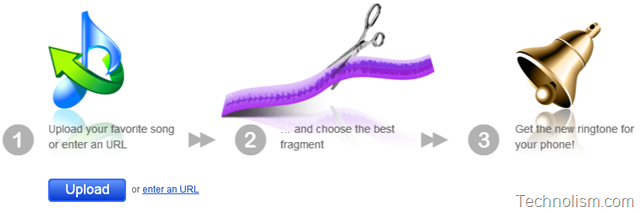
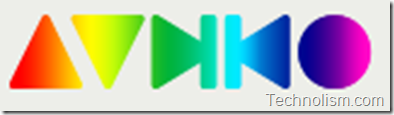
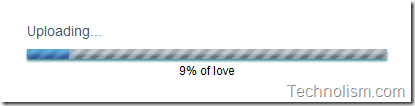
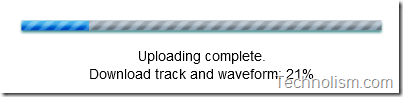
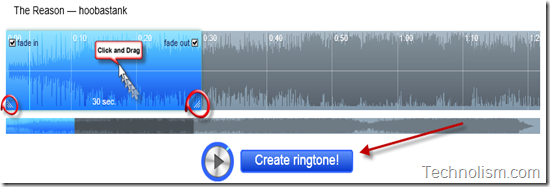
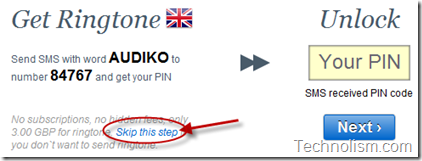
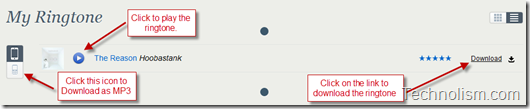
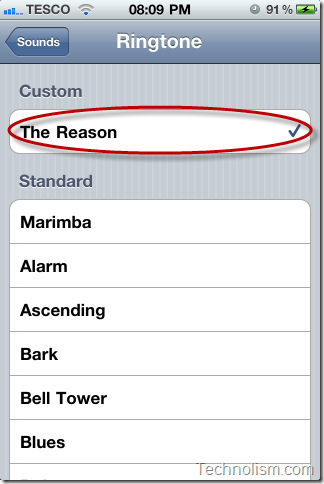
Awesome! Thanks mate – this solves a lot of hassle of doing it manually!
And on top of that.. You have become famous 😀
Good to know that my claim to fame on the net is attributed to Technolism and iPhone both 🙂
Unparlaelled accuracy, unequivocal clarity, and undeniable importance!
🙂