Facebook unveiled their new user profiles, Timeline which has the sole purpose of resurfacing all the content that you ever created on Facebook. 🙂
Timeline looks exciting, as per the demo that Mr. Zuckerberg gave at f8 dev conference today, which would add a cool new look to your Facebook user profile with some awesome features like “Way Back†which lets you add photos of your past at the start of your Story of Life 🙂
Facebook automatically adds photos, status updates and life events from your Facebook history to your timeline more like a virtual scrapbook.
Timeline is not open to all as of now and to get access to this cool new profile – Timeline, you need to sign up here and then wait for an invitation from Facebook – how soon that would happen, nobody knows!
We, at Technolism are a bit impatient and found a way to get the access to Timeline right now. So, read through below and by the end of it you too will have the access to the new facebook profile – Timeline.
Step 1. Go to the Facebook Timeline page and Sign yourself up by clicking on the button at the bottom. You will find it at the end of the page.
Step 2. Go to the Facebook developers’ page and click on “Create New App.†Give your app any App Display Name you want to give; same goes for App Namespace (make sure it is in lower case letters). Click on Continue.
Step 3. After clicking on Continue in the above screen, you will be taken to your App main screen which would show the app settings. In this screen, click on Open Graph which is shown in the left hand side of your screen.
Step 4. On the “Get Started with Open Graph†screen, add a test action for your app, like “watch†a “movieâ€, or “read†a “tech tutorial†like I did in the snapshot shown below. Click on “Get Started.â€
Step 5. Clicking on “Get Started†button in the above screen takes you to the next page which is “Action Type:†configurations page. Simply click on Save Changes and Next button at the end of this page. Simply click through the next 2 pages of settings.
Step 6. Wait for 2-3 minutes and then go to the Facebook Homepage. If everything went well, you would see the below notification on top of your facebook screen.
Step 7. Click on the “Get It Now†button and you are done. Enjoy Timeline – The Story of Your Life.
So, follow the above listed process and get the new facebook profile Timeline right now or if you are lazy enough, or not a true Technolist – who can wait till facebook sends the official invites, you can simply sign up for Timeline here.
I hope you liked this simple and quick tutorial. If you really did, do share it with your friends on Facebook and Twitter.


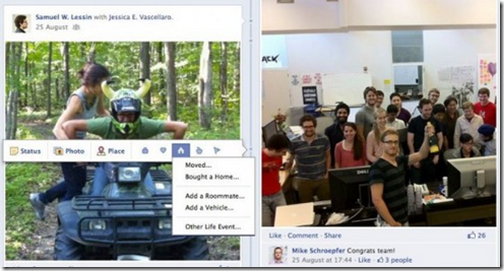
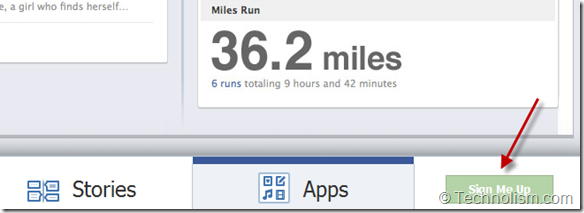
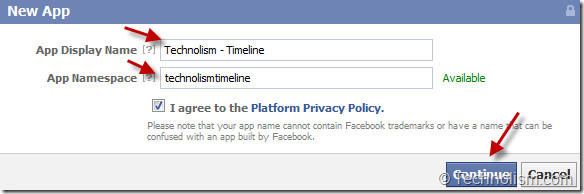
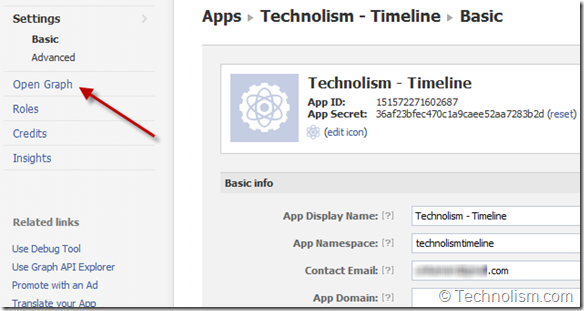
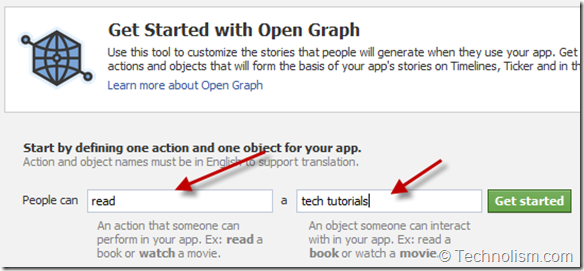
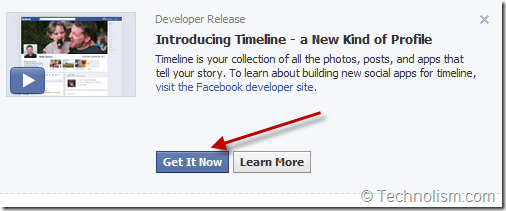
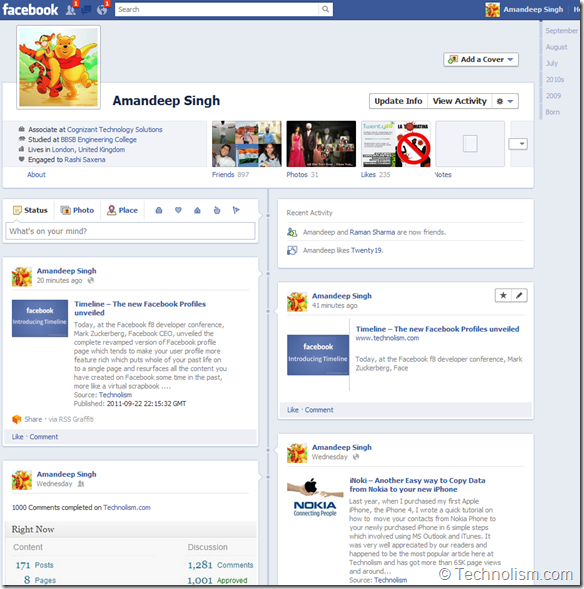
a much needed thing….would lemme see my fav shared videos again 🙂 ….
Thanks for the tut dude. I got it. Thanks
Thats awesome, Ayush 🙂 So, how do you find the new profile?
This is really quite informative. I didn’t know we could enable this right away. Thanx
Hi Sonal,
I am blessed that you find this informative :); I am really glad that you liked. Although this is not as informative as your articles 😉
So, have you activated the new profile on your fb account?